This is the orginal picture. The background layer.
I added a layer and filled it with a black to white gradient. With the second or top most layer selected Matt had me apply the Muliply blend mode.
Multiply leaves the dark and dispenses the light. In the picture you can see the black area of the gradient made the area of the picture directly below darker. The blend graduates in color until the area below the white gradient is transparent.
The next blend mode Matt had me try was Screen. It is in the lightening effects section of the list.
As you can see the opposite happened. The area below the black section of the gradient layer is transparent and the section of the picture below the white area of the gradient is almost white.
The above examples he had me do to show extremes of the blend modes and not actually how to use them in a real edit of a picture. The next set of pictures shows these 2 blend modes used for real and I was fascinated.
Again the original picture as the background.
He added a black and white logo, so I found this design in my stash. The pick outline was added so you could see the edge of the design file.
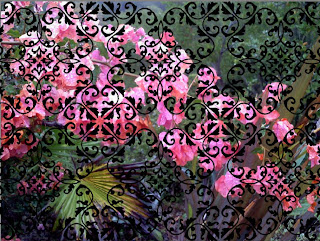 I made sure the black and white design layer was selected. Then I chose the Muliply blend mode and just like the Multiply example above the white became transparent. I further rotated the design, reduced the size and copied and pasted more and nested them to cover the picture. This was great fun and inspiring.
I made sure the black and white design layer was selected. Then I chose the Muliply blend mode and just like the Multiply example above the white became transparent. I further rotated the design, reduced the size and copied and pasted more and nested them to cover the picture. This was great fun and inspiring.
Next I used the same background layer and black and white design and applied the Screen blend mode.
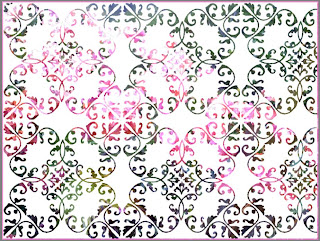 I ran into a problem here as I started to rotate, copy, and paste. The white corners overlapped the next designs and rows. I had to open the black and white design on its own, then rotate it 45 degrees. I cropped the design as close as possible. The I copied and pasted it back into the background file. The I could poceed as before with copy and past to make the allover design. I then applied the Screen mode to black and white designs.
I ran into a problem here as I started to rotate, copy, and paste. The white corners overlapped the next designs and rows. I had to open the black and white design on its own, then rotate it 45 degrees. I cropped the design as close as possible. The I copied and pasted it back into the background file. The I could poceed as before with copy and past to make the allover design. I then applied the Screen mode to black and white designs.
Here is a scrapbooky use of the Screen blend mode.
 Here is mom again. I will add a motif and the word Mom to her picture.
Here is mom again. I will add a motif and the word Mom to her picture.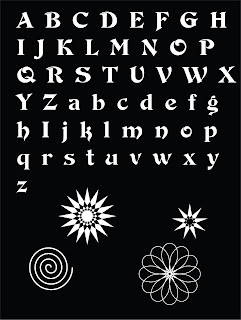 I created my own white font and motifs on black background in Corel Draw X5 and made a jpeg file to open in PhotoShop Elements. I selected the capital M and copied it to a new layer, and did the same with the lower case o and m. Now I have 3 new layers. I selected the capital M and made larger and then selected the other letters one at a time and placed them next to the capital M how I wanted them. I then selected the 3 letter layers in the layers dock and right clicked and selected Merge layers. Now the 3 letters are now on 1 layer. I selected one of the motifs and copied it. Clicked on mom's picture tab and pasted the motif into mom's picture. I clicked the black background with white lettering tab and selected Mom, copied it and pasted it onto mom's picture. I played with placement until I was satisfied.
I created my own white font and motifs on black background in Corel Draw X5 and made a jpeg file to open in PhotoShop Elements. I selected the capital M and copied it to a new layer, and did the same with the lower case o and m. Now I have 3 new layers. I selected the capital M and made larger and then selected the other letters one at a time and placed them next to the capital M how I wanted them. I then selected the 3 letter layers in the layers dock and right clicked and selected Merge layers. Now the 3 letters are now on 1 layer. I selected one of the motifs and copied it. Clicked on mom's picture tab and pasted the motif into mom's picture. I clicked the black background with white lettering tab and selected Mom, copied it and pasted it onto mom's picture. I played with placement until I was satisfied. Now for the big finish. I selected the motif layer and selected the Screen blend mode and did the same thing to Mom.
Now for the big finish. I selected the motif layer and selected the Screen blend mode and did the same thing to Mom.
I admit these techniques are more crafty that photo editing, but I'm thinking printed fabric or giving words to my pictures. More on blending modes in my next post.
If you are in a creative block or at a crossroads ask the question "What would happen if I did...?" and do it. Until next time.
lacyjayne2010





No comments:
Post a Comment